Trello Integration
Discover how to enrich your workflow using EasyRetro's Trello Integration

Trello is the ultimate project management tool. Start up a board in seconds, automate tedious tasks, and collaborate anywhere, even on mobile.
We support a simple Trello integration, so you can easily export your retrospective cards and action items to a Trello board.
The export process lets you choose:
- Which board to search for columns
- Which column to export your card to
Here's an example of a Trello card generated by EasyRetro:
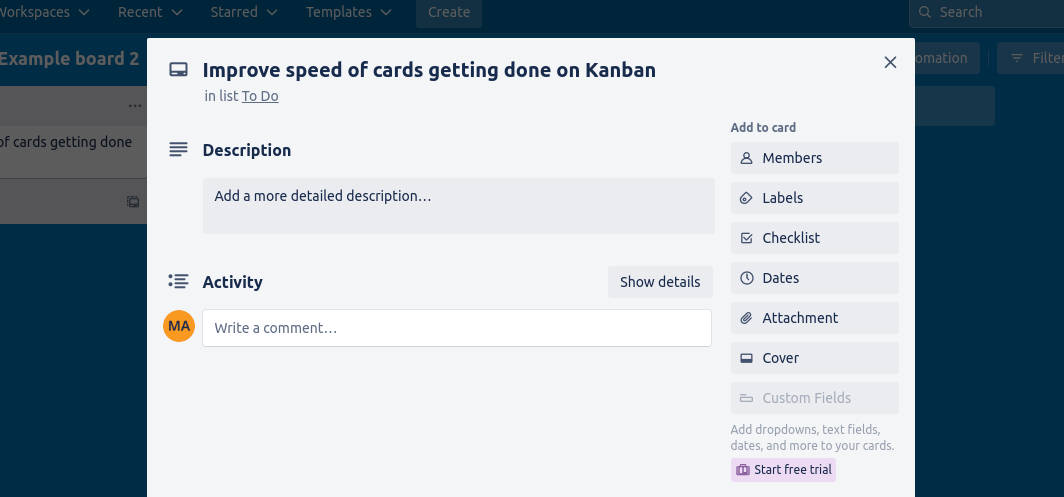
If you are into Atlassian products, you may also want to check our integrations with Confluence and Jira.
How to connect EasyRetro to Trello
Here we'll briefly cover the basic integration/export steps.
First, to connect your EasyRetro account with Trello, just head to the Integrations page:
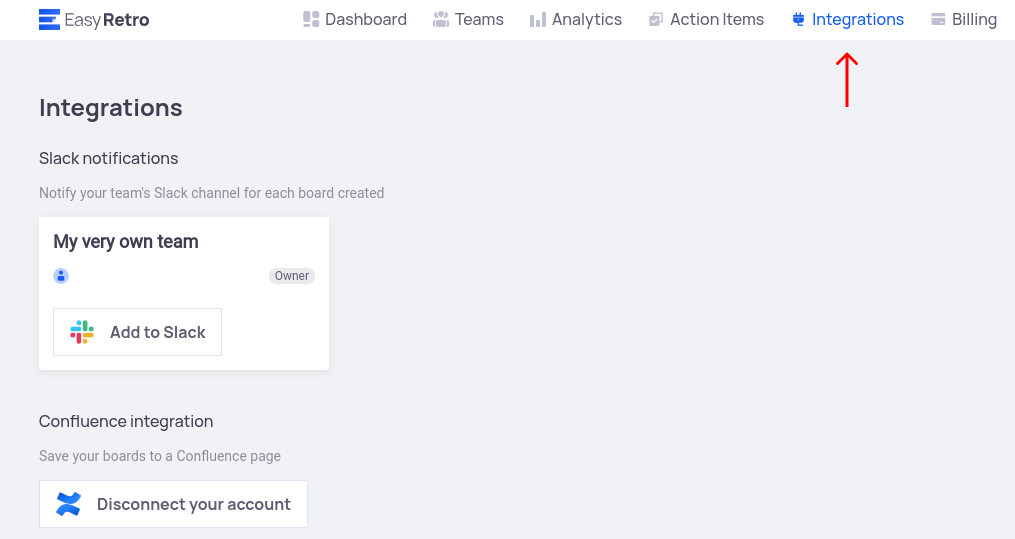
Scroll down until you see the "Connect your account" button, then just click on it and run through the authorization process!

Once your integration is fully set up, you can export your cards and action items by clicking on the three-dots menu button - right on the card's top-right corner, then clicking on the "Export to Trello" button.
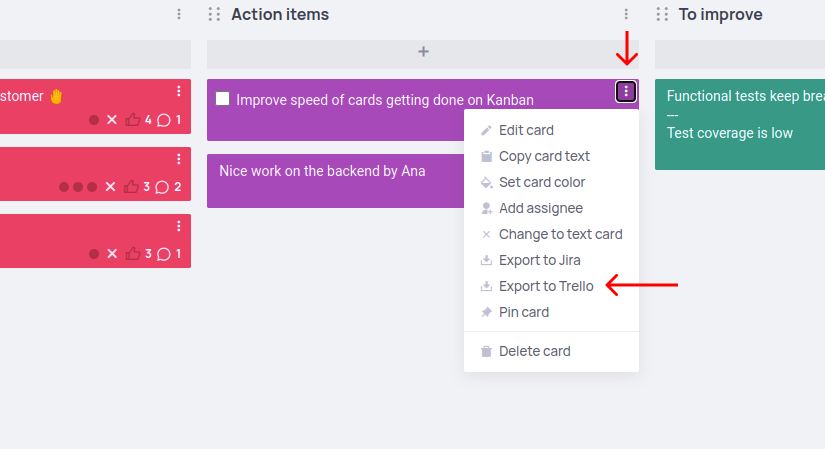
A modal will show up, where you'll have to choose which board to export your card to, and, finally, the desired column:

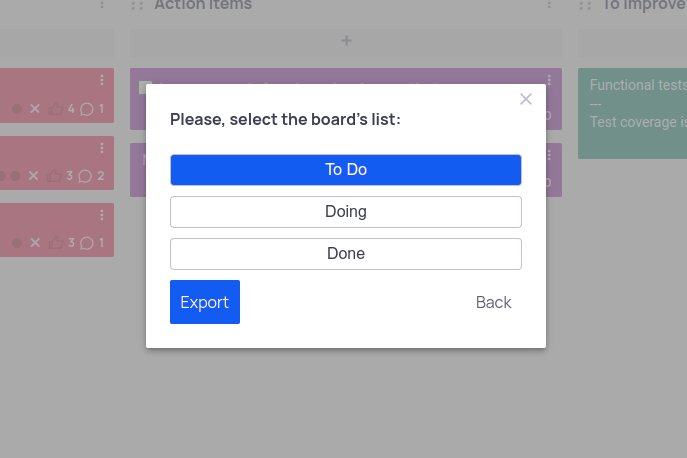
After clicking on the "Export" button, you will be provided a link to visit the new card created on Trello!
Video tutorial for the integration
Here's a tutorial in video format showing how to make Trello Integration.
What People Say About Us?
Create a free retrospective for your team

